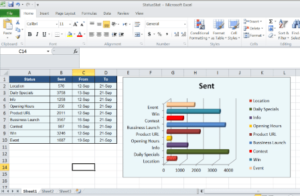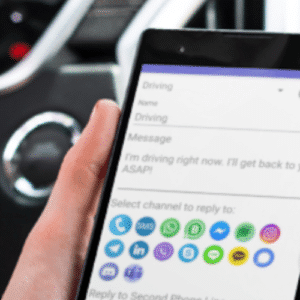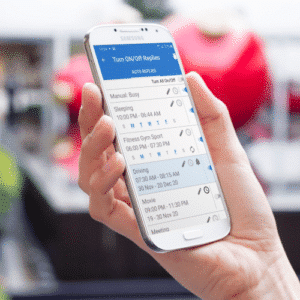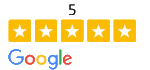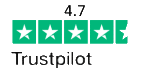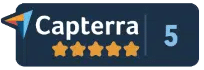Step 1
Connect your USB data cable to both your PC and your Android device.
Once you have connected you will get the pop-up on your phone notification panel
Step 2
Open your Android device’s notification panel, and tap the “USB connected” notification. Then tap on the “Turn on USB Storage” and finally tap “OK.”
Step 3
A File Transfer window will open on your computer. Use it to drag and drop files, just like with other external devices and storage.
If you don’t receive any auto play window, Go to Start >> Click on the “Start” menu on your computer, click “Computer” and then double-click your Android device in the list of disk drives.
Step 4
Now browse your phone, and find KeywordMarketingAutoResponder folder where your files were stored
Drag and drop files to any of your computer’s hard drive
Or select your desired files, right-click and click copy (either select and press CTRL + C) and paste it to any of your computer’s hard drive.
That’s it, now all file stored on your PC and you could open it in the Microsoft Excel or any other appropriate software.