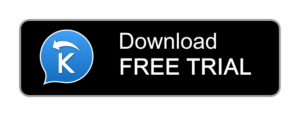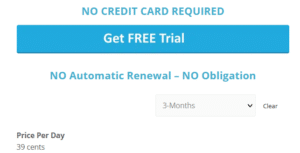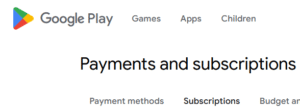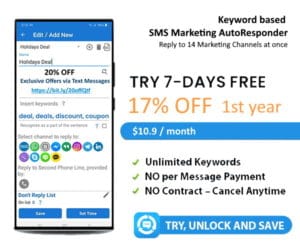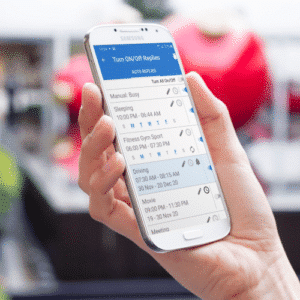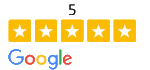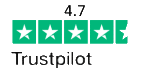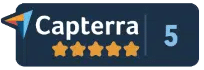FREE TRIAL of SMS Keyword Auto Reply App
NO Credit Card Required · NO Obligation
Keyword SMS Autoresponder FAQ
What is the Text / SMS Keyword?
A Keyword is a short word SMS Marketing Autoresponder will reply to.
Keywords allow your customers to receive on demand information, e.g business location, open hours, coupons, etc.
For example:
‘Text map to 979-690-9701 to receive event location’
MAP is a keyword in this case.
SEE MORE
Can I send an image with KW Autoresponder?
Does KW Autoresponder need to run all of the time?
How long can my SMS messages be?
How to Cancel; Restart a subscription on Google Play
How will I know when my keyword subscription going to expire?
Where exported statistic report is stored?
Why KW Autoresponder’ Reports show that message was sent but it has not arrived?
How do I Setup Keyword Auto Replies?
Step 1 Create Keyword based Auto Reply. Set name, assign a message and set a keyword. That’s all! Takes literally minutes to set up and now, when customers send a text with this keyword, an app will automatically respond with your message.
Step 2 Set Time. Choose status and set the time interval at which your chosen status will be active press SAVE button.
Step 3 Activate. On the “List of Auto Replies” screen choose the appropriate profile from the list and TURN IT ON (tip: Long click on the profile will open Edit and Delete menu) Multiple autoresponders operate simultaneously.
SEE MORE
Can I send an image with KW Autoresponder?
Does KW Autoresponder need to run all of the time?
How long can my SMS messages be?
How to Cancel; Restart a subscription on Google Play
How will I know when my keyword subscription going to expire?
Where exported statistic report is stored?
Why KW Autoresponder’ Reports show that message was sent but it has not arrived?
How do I Test Keyword SMS Auto Replies?
NOTE: This feature available only in the Amazon version.
(Google play do not allow use of appropriate permissions)
In the Full-Featured LeMi Apps’ SMS Marketing Auto Responder On the Create / Edit Replies screen in the right down corner there is a button “Send me test”
Once clicked it will prompt you to enter phone number where you want the keyword based test message to send to.
You may enter your own phone number as well.
SEE MORE
Can I send an image with KW Autoresponder?
Does KW Autoresponder need to run all of the time?
How long can my SMS messages be?
How to Cancel; Restart a subscription on Google Play
How will I know when my keyword subscription going to expire?
Where exported statistic report is stored?
Why KW Autoresponder’ Reports show that message was sent but it has not arrived?
Text Substitution within Keyword Auto Reply
If you enter a message using substitution tags like “Hello $firstname” and send it to Ashley Hurst An app will send “Hello Ashley “.
If you enter a message “Hello $firstname $Lastname” and send it to Ashley Hurst An app will send “Hello Ashley Hurst”.
SEE MORE
Can I send an image with KW Autoresponder?
Does KW Autoresponder need to run all of the time?
How long can my SMS messages be?
How to Cancel; Restart a subscription on Google Play
How will I know when my keyword subscription going to expire?
Where exported statistic report is stored?
Why KW Autoresponder’ Reports show that message was sent but it has not arrived?
Can I send an image with SMS Keyword Autoresponder App?
MMS feature available only in the version distributed from LeMi Apps.
(Google play do not allow use of appropriate permissions to send MMS)
In the LeMi Apps Keyword based Autoresponder an ability to send MMS message (image, audio, and video) is available
In the Google play version, you can send links to your images, audio files or video, in your regular text messages.
SEE MORE
Can I send an image with KW Autoresponder?
Does KW Autoresponder need to run all of the time?
How long can my SMS messages be?
How to Cancel; Restart a subscription on Google Play
How will I know when my keyword subscription going to expire?
Where exported statistic report is stored?
Why KW Autoresponder’ Reports show that message was sent but it has not arrived?
Attaching Images / Videos
Google play do not allow use of appropriate permissions for Attaching Images
Once MMS service is purchased (in your carrier plan), you can attach images/audio files/ video files to your replies.
Keep in mind that this will always use the phone’s messaging service to send an MMS and in the case of video the size you can send is limited; possibly to less than 300KB.
We recommend changing the camera settings to record lower quality videos which will be smaller.
SEE MORE
Can I send an image with KW Autoresponder?
Does KW Autoresponder need to run all of the time?
How long can my SMS messages be?
How to Cancel; Restart a subscription on Google Play
How will I know when my keyword subscription going to expire?
Where exported statistic report is stored?
Why KW Autoresponder’ Reports show that message was sent but it has not arrived?
Create contact groups
To create a contact group, use your Google account:
1. Click Gmail at the top-left corner of your Gmail page, and then choose Contacts.
2. Select contacts that you want to add to a group, click the Groups button. Then create new.
3. Enter the name of the group.
4. Click OK.
To add contacts to a contact groups:
1. Select the contacts in the Contacts list.
2. Click the Groups button.
3. Select the group you’d like to add the contact to, or select Create new to create a new group.
4. If you have multiple addresses saved for a contact, you can choose which address should belong to the contact group by opening the contact and clicking the small arrow next to the group you’d like to modify.
Once you have done this they will get copied over to your phone if you have synchronization enabled and will appear in your autoresponder app
SEE MORE
Can I send an image with KW Autoresponder?
Does KW Autoresponder need to run all of the time?
How long can my SMS messages be?
How to Cancel; Restart a subscription on Google Play
How will I know when my keyword subscription going to expire?
Where exported statistic report is stored?
Why KW Autoresponder’ Reports show that message was sent but it has not arrived?
Where exported statistic report is stored?
Statistics reports are stored on your device SD card as a CSV file
You can transfer these files from SD card to your Windows computer.
There are two ways to transfer pictures or files from a SD card to your computer:
First method:
Remove the card from the device and plug it into a memory card reader connected to your computer.
Note: Some memory card readers are installed on a computer, while others are portable and can be plugged into a computer through a USB port.
Windows will recognize the card and offer you some options for transferring the files or pictures on the card to your computer. Select Import pictures and videos to transfer your pictures and videos or select Open device to view files to pick and choose which files to copy to your computer.
Second method:
Leave the card inside the device and connect it to your computer using the connection cable that came with the device. Then, transfer the files from the device to your computer by dragging and dropping the files.
SEE MORE
Can I send an image with KW Autoresponder?
Does KW Autoresponder need to run all of the time?
How long can my SMS messages be?
How to Cancel; Restart a subscription on Google Play
How will I know when my keyword subscription going to expire?
Where exported statistic report is stored?
Why KW Autoresponder’ Reports show that message was sent but it has not arrived?
Does SMS Keyword Autoresponder need to run all of the time?
No,
1) If you have no running auto replies, an app is inactive
2) If you do have active auto replies, an app is in a “sleep” or dormant mode, waiting to incoming texts. Once incoming SMS arrived, Keyword based SMS Autoresponder checking if it contains predefined keywords
If yes, it replies.
SEE MORE
Can I send an image with KW Autoresponder?
Does KW Autoresponder need to run all of the time?
How long can my SMS messages be?
How to Cancel; Restart a subscription on Google Play
How will I know when my keyword subscription going to expire?
Where exported statistic report is stored?
Why KW Autoresponder’ Reports show that message was sent but it has not arrived?
How long can my SMS messages be?
Based on his personal observations and on analysis of the typical lengths of postcard and Telex messages, Hillebrand (The SMS message concept developer) argued that 160 characters was sufficient to express most messages succinctly.
SMS Message
Short messages (SMS message) can be encoded using a variety of alphabets: the default GSM 7-bit alphabet, the 8-bit data alphabet, and the 16-bit UCS-2 alphabet. Depending on which alphabet the subscriber has configured in the handset, this leads to the maximum individual short sms message sizes of
• 160 7-bit characters,
• 140 8-bit characters,
• 70 16-bit characters.
GSM 7-bit alphabet support is mandatory for GSM handsets and network elements, but characters in languages such as Arabic, Chinese, Korean, Japanese, or Cyrillic alphabet languages (e.g., Ukrainian, Serbian, Bulgarian, etc.) must be encoded using the 16-bit UCS-2 character encoding
Multipart or “long SMS message” can be sent using multiple messages, 6 to 8 segment messages are the practical maximum. So you can reliably send out up to 1,000 characters in a text. The Android phone will split the SMS message up every 160 characters (especially important if you have a link in your text).
The receiving handset is then responsible for reassembling the message and presenting it to the user as ONE LONG SMS MESSAGE.
SEE MORE
Can I send an image with KW Autoresponder?
Does KW Autoresponder need to run all of the time?
How long can my SMS messages be?
How to Cancel; Restart a subscription on Google Play
How will I know when my keyword subscription going to expire?
Where exported statistic report is stored?
Why KW Autoresponder’ Reports show that message was sent but it has not arrived?
How will I know when my keyword subscription going to expire?
Business SMS Marketing Auto Reply will notify you a day before the expiration.
A subscription notice will appear in the notification bar and also when you open an app.
SEE MORE
Can I send an image with KW Autoresponder?
Does KW Autoresponder need to run all of the time?
How long can my SMS messages be?
How to Cancel; Restart a subscription on Google Play
How will I know when my keyword subscription going to expire?
Where exported statistic report is stored?
Why KW Autoresponder’ Reports show that message was sent but it has not arrived?
Why Keyword based Autoresponder’ Reports show that message was sent but it has not arrived?
KW Autoresponder (AND ANY OTHER APP) can only know for certain if it sent a text.
We use native android mechanism for sms sending. The texts are sent to your carrier and back we get one of the three statuses – Sent, Error, Sending. Then your carrier should deliver it to the recipient.
Unfortunately there is no way to validate delivery.
So when KW Autoresponder says it has sent a message it has just sent it to your carrier.
So the statuses in the Reports say if the text was successfully sent (to) / received (by) your carrier.
There are a lot of reasons why it may never get received.
SEE MORE
Can I send an image with KW Autoresponder?
Does KW Autoresponder need to run all of the time?
How long can my SMS messages be?
How to Cancel; Restart a subscription on Google Play
How will I know when my keyword subscription going to expire?
Where exported statistic report is stored?
Why KW Autoresponder’ Reports show that message was sent but it has not arrived?
Is there a trial?
Yes!
We want you to feel comfortable and experience Keyword based Marketing Auto Reply working for you.
●Text marketing app is full featured – try free – 2 keywords for 7 days ●
SEE MORE
Can I send an image with KW Autoresponder?
Does KW Autoresponder need to run all of the time?
How long can my SMS messages be?
How to Cancel; Restart a subscription on Google Play
How will I know when my keyword subscription going to expire?
Where exported statistic report is stored?
Why KW Autoresponder’ Reports show that message was sent but it has not arrived?
How to Cancel Google Play Subscription
LemiApp’s Subscription Cancel vs Google Play Subscription Cancel
Advantages of LeMi Apps over Automatic Renewal:
No Automatic Renewal
One of the standout features of LemiApp’s subscription scheme is that it does not automatically renew. Unlike Google Play subscription service, which often renew and charge users without notice, LemiApp puts users in full control. This eliminates the need for users to remember to cancel subscriptions they no longer wish to continue.
No Obligation
Users who subscribe to LemiApp’s Keyword SMS Autoresponder are not bound by any long-term commitment or obligation. With no automatic renewal, there’s no fear of being locked into a service they no longer need or want. Users have the flexibility to choose whether or not to continue using the service beyond their current subscription period.
Transparency
LemiApp’s subscription model promotes transparency and trust. Users are aware of when their subscription is set to expire, and there are no hidden charges or surprise renewals. This clarity in billing builds confidence and fosters a positive user experience.
Customizable Subscription Periods
LemiApp offers users the option to select from multiple subscription periods, including 1 month, 3 months, or 1 year. This flexibility enables users to tailor their subscription to their specific needs and budget.
Ease of Renewal
When a subscription period ends, users have the convenient option to purchase a new subscription to continue using the app. This streamlined process ensures uninterrupted access to the service, as users can renew on their terms and schedule.
User Empowerment
LemiApp’s subscription model empowers users to make informed choices. With no automatic renewal and the ability to easily renew their subscription, users have greater control over their subscription management.
No Risk of Unintended Charges
Since there are no automatic renewals, users do not face the risk of unintended or unexpected charges to their payment method. This peace of mind is a significant advantage over platforms that utilize automatic renewal systems.
In summary, LemiApp’s subscription scheme differentiates itself from Google Play Subscription with automatic renewal system by prioritizing user control, transparency, and flexibility.
The absence of automatic renewals, coupled with customizable subscription periods, empowers users to make decisions that align with their preferences and usage requirements. This user-centric approach enhances the overall experience of subscribing to and using the Keyword SMS Autoresponder service from LemiApp.
How to Cancel a Subscription on Google Play
Google Play offers a wide range of apps, services, and subscriptions for your Android device, but what if you no longer want to continue a subscription? Whether it’s a streaming service, a premium app, or any other subscription through Google Play, cancelling is a straightforward process if you know the steps. In this guide, we’ll show you how to cancel Google Play subscriptions with ease.
How to Cancel Google Play Subscription
Step 1: Open Google Play Store
- Start by launching the Google Play Store app on your Android device. This is where you manage all your app subscriptions.
Step 2: Access Your Account
- Tap the three horizontal lines (hamburger menu) in the upper-left corner to open the sidebar. From there, select “Subscriptions.”
Step 3: View Your Subscriptions
- You’ll see a list of all your active subscriptions. Choose the one you want to cancel by tapping on it.
Step 4: Cancel Subscription
- On the subscription page, tap “Cancel Subscription.” Follow the on-screen instructions to confirm your cancellation.
Step 5: Confirm Cancellation
- Google Play will prompt you to confirm the cancellation. Review the details and tap “Cancel Subscription” again.
That’s it! Your Google Play subscription will be cancelled, and you won’t be billed for the next billing cycle.
How to Cancel Subscriptions on Google Play
While the process may vary slightly depending on the version of the Play Store, the overall steps remain consistent. Here’s a quick summary:
- Open Google Play Store.
- Access your account via the sidebar.
- Navigate to “Subscriptions.”
- Select the subscription you wish to cancel.
- Tap “Cancel Subscription.”
- Confirm the cancellation.
How to Cancel Google Subscriptions
Whether you’re looking to cancel Google Play subscriptions or any other Google service, the steps are generally similar.
Remember, for other Google services, the cancellation process may be slightly different, so be sure to review the specific steps for each service.
Restart or restore a subscription
If your subscription is cancelled but still active:
- Go to play.google.com.
- Check if you’re signed in to the correct Google Account.
- On the left, click My subscriptions.
- Select the subscription you want to restore.
- Click Restore.
Note: Some Google Play Subscription may not be available to restore.
If you cancel your Google Play Subscription and the remaining time on your subscription has expired, set up your subscription again.
SEE MORE
Can I send an image with KW Autoresponder?
Does KW Autoresponder need to run all of the time?
How long can my SMS messages be?
How to Cancel; Restart a subscription on Google Play
How will I know when my keyword subscription going to expire?
Where exported statistic report is stored?
Why KW Autoresponder’ Reports show that message was sent but it has not arrived?