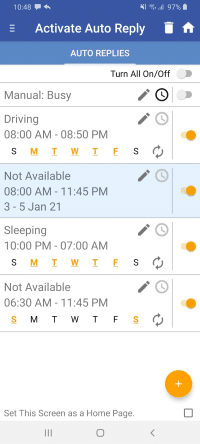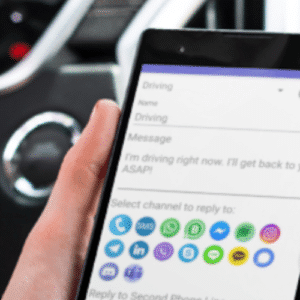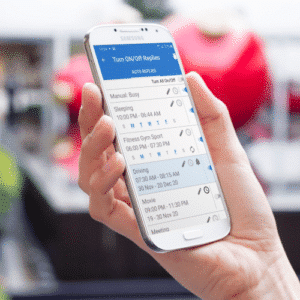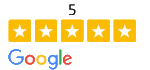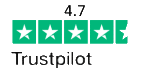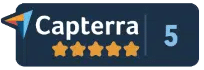1. Add / Edit Auto Reply
- Add your own Auto Reply (press “+” icon and give it a name) or Edit an existing one.
- Add your auto reply message
- Add contacts or phone numbers to “Emergency List “, “Do not reply” and “Personalized” lists.
- Emergency List: A list of people whose phone calls you want to receive any way.
- Personalized List: a list of people whom you want to reply with personal message.
- Don’t Reply List: – a list of phone numbers you don’t want to auto reply to
- Chose auto reply channel
- Tap Save button
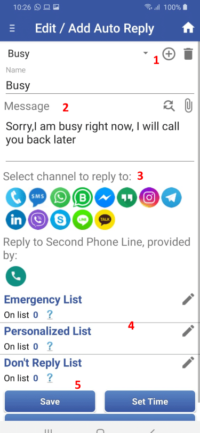
2. Set Time for SMS Auto Reply
Choose an appropriate Auto Reply from the drop down list on the top of the screen
- Run auto Reply by Time, once you need it today
- Run auto Reply by Time + Week Days, once you need it at the certain period on the workdays or on weekend.
- Run auto Reply by Time + Date, once you on vacation. Holidays etc.
On the Auto Replies Screen, you can also run auto reply manually without defining time.
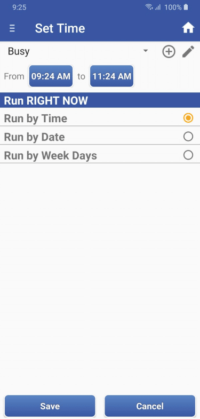
3. Turning Auto Reply ON
Choose an appropriate Auto Reply from the list and TURN it ON, using the button to the right of auto reply
A button changes to dark blue once auto reply is turned on.
Now, it is waiting to the set time, in order to start running
Once Auto Reply is start running, background changes to dark blue