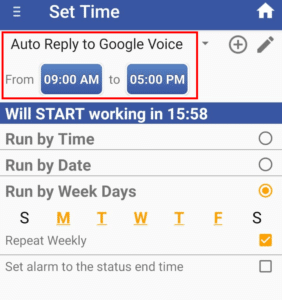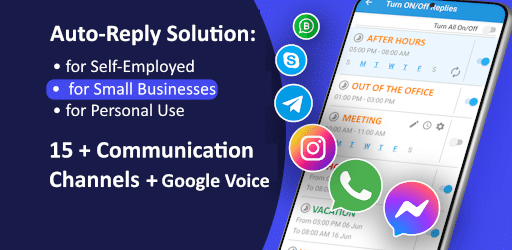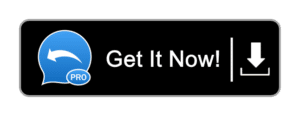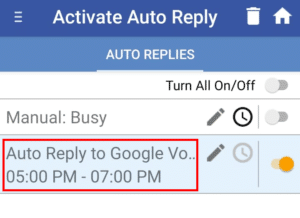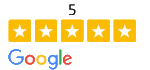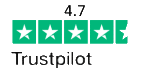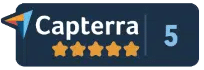A Google Voice Number + Google Voice Auto Reply App
Perfect Solution for You and Your Business!
Google Voice serves as a convenient way to add a second phone number to your device. You can use this number for your business and protect your personal number’s privacy and security. The number links to your personal phone number using your Google account and can be used for calls, voicemail, text messages and Google Voice Auto Reply.
Setting up a Google Voice number gives a professional touch to your business. You can also set up Google Voice auto reply for texts to keep your customers connected and informed when you are not available. Let us try to understand how you can use Google Voice Auto Reply.
Google Voice Auto Reply to Texts– A Complete Guide
Google Voice is an amazing solution for businesses as it offers several powerful features including
- phone calls,
- text messages,
- voicemail,
- call forwarding,
and a lot more to execute efficient communication with your customers.
However, Google Voice does not offer an autoresponder function to reply automatically to incoming messages when you are busy.
Though there are a few ways you can work with Google Voice to set up automatic text replies to incoming messages from your Voice phone number, it is desirable to have a straightforward way to accomplish this.
Third-party apps like Calls – SMS Auto Reply app support this feature to help you set up Google Voice Auto Reply. You can simply use the app with your Google Voice number to enjoy the perks of auto text replies to your contacts.
Google Voice Auto Reply
SMS / Calls Auto Reply app for Android makes it easy to send automatic replies to incoming text messages at times you are unavailable or want not to be disturbed.
See Quick Setup of Google Voice AutoResponder
It offers plenty of customization options to set up an autoresponder for your Google Voice phone number. Such an autoresponder avoids frustration and confusion associated with missed messages from your customers.
Automatic text replies can be selected, added, or edited to match your status and needs. A thoughtful auto-response gives an idea of your availability to people trying to contact you when you are not available to respond.
With this autoresponder, you can avoid the inconvenience your customers or co-workers may experience. Automated text responses are a great way to notify them of the reason for your unavailability and the time you will respond. This helps maintain professionalism and retain customer trust.
The app offers several existing messages to choose from for automatic replies. You can turn them on manually when you want or set a time when you want the autoresponder to work. You can also add a personalized message to include additional details like the dates and days of your unavailability, the reason, the date they can expect a response, and what they should do in case of urgency.
Just a few samples of SMS Auto Reply Features
✔ Manual status – set default auto reply status and turn it on/off manually
✔ Personalized list – people whom you want respond with personalized message
✔ Auto Reply ONLY to personalized list
✔ Don’t Auto Reply list – a list of people whose texts / sms, you won’t respond to
✔ Google voice auto reply to texts (sms) only of non-contacts
✔ Set ringer mode to silent during google voice auto reply to text mode
✔ Recurring auto reply text activated at a specific day and time on a scheduled basis.
✔ Option to set time, weekdays, repeat weekly
✔ Send only one response to the same contact during google voice auto reply mode
✔ Archive of sent text messages
Set Up Google Voice Phone Number
Google Voice lets you use a phone number to make national and international calls from your mobile device and computer. It is the number associated with the Google Voice service that lets you send and receive text messages, phone calls, and voicemail messages. You can also use the Google Voice number to forward calls to other numbers.
Forwarding your calls with this service is a great way to manage your business calls. You can create your custom rules and preferences so that the calls are forwarded automatically to your office phone during work hours and to your personal phone during the rest of the day. It is also possible to ring Google Voice on one device and forward it to others if not answered.
To set up a Google Voice phone number from your Android phone,
- download and install the Google Voice app
- sign in to your Google account with your username and password
- under the Menu, look for Settings and go to ‘Devices and Numbers’ under ‘Account’
- click on ‘New linked number’
- you will be asked to enter the phone number you want to link to
As you enter your number, Google Voice sends a verification code by text message. If you want to link to a landline number, you can select to call and Google Voice makes a call and gives you the code. Enter the code and select ‘Verify’ to link your number to Google Voice. Click on the ‘Search’ option to pick your Google Voice phone number.
It allows searching numbers by area and city codes. If you don’t find available numbers, you can try searching for nearby cities and areas. Once you find the number you want, click on ‘Select’ beside it and follow further instructions. Now you can start using your Google Voice phone number for your business.
An alert pops up to ask permission to access contacts from your phone. When you select ‘Allow’, you can see a list of your contacts appearing in the app.
Google Voice Text Messages
Google Voice offers a variety of features to make communication easier for businesses. One of the most amazing features is the free texting facility. You can use the Google Voice Chrome extension or website to send and receive text messages in the browser.
The mobile app also offers free text messaging which means you can easily send free messages from your phone.
You can use your Google Voice number to send text messages free to numbers within Canada and the U.S. The texts use the phone’s mobile data if not connected to a Wi-Fi connection. To send text messages through Google Voice, you should use the app on your iPhone or Android smartphone or go to the website on the computer browser.
How to Send Text Messages From Google Voice Number
To start sending messages from your Google Voice number:
STEP 1
Open the app on the smartphone and sign in if not already. If you use a Google account on your phone, you can select an existing account to get started.
If you don’t have a Google Voice account, you can create one by following the instructions on the screen.
STEP 2
Once you have logged in, click on the grey speech bubble icon at the bottom-left of the screen. On an Android phone, you can find this icon on the upper-left side.
STEP 3
Next, you will see a ‘+’ icon at the center of a blue circle at the bottom right corner. Clicking this will open a pop-up menu.
STEP 4
On this menu, select the ‘Send a message’ option to open a window for a new conversation that lets you send a text message.
STEP 5
Then, you can enter the number to which you want to send a text and the name of the contact appears below if you have it saved on the phone. If you already have contacts enabled for Google Voice, you can enter the contact name in the search bar.
STEP 6
Above the keyboard, you see the ‘Type a message’ field where you can type the message you want to send to the contact. There is also a mountain-shaped icon that lets you add a picture or video from the camera on your phone.
STEP 7
Once you have done creating the message, you can click on the ‘Send’ icon in paper-plane shape at the right of the message. This will send out the message like any other text message.
You also receive text messages with Google Voice. If any of your contacts reply to you, it can be seen in the same window. As you open the Messages window, any unread message appears in bold.
More Google Voice Facilities
Google Voice also supports voicemail to give you a simpler way to send and receive messages. It uses advanced speech recognition technology to transcribe the voicemail and convert it into text. You also get access to an audio file in case you want to listen to the original message.
When you set up google voice auto-reply with SMS Auto Reply app for your Google Voice phone number, you can enjoy text reader and text-to-speech conversion for a distraction-free, quick way to respond to incoming text messages.
Calls/SMS Auto Reply for Android is designed to support a text-to-speech service that reads out your messages aloud when you don’t have time to open the incoming messages to read them yourself.
The app can read out the messages without replying or send automated replies to incoming messages as set up.
TO SUMMARIZE:
You can combine the use of Google Voice Phone Number & Google Voice Auto Reply for Texts app to get a quick and convenient way to send automated replies to incoming text messages when you are unavailable or busy.