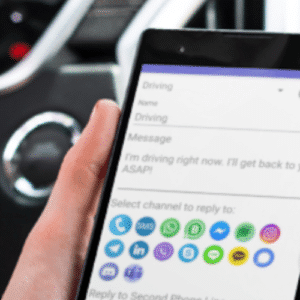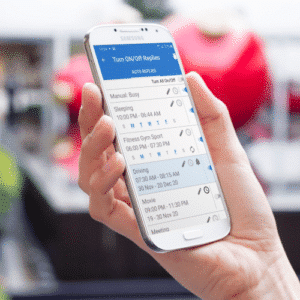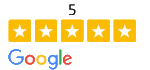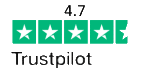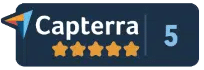To create a contact group, use your Google account:
1. Click Gmail at the top-left corner of your Gmail page, and then choose Contacts.
2. Select contacts that you want to add to a group, click the Groups button. Then create new.
3. Enter the name of the group.
4. Click OK.
To add contacts to a contact groups:
1. Select the contacts in the Contacts list.
2. Click the Groups button.
3. Select the group you’d like to add the contact to, or select Create new to create a new group.
4. If you have multiple addresses saved for a contact, you can choose which address should belong to the contact group by opening the contact and clicking the small arrow next to the group you’d like to modify.
Once you have done this they will get copied over to your phone if you have synchronization enabled and will appear in your autoresponder app
SEE MORE
Can I send an image with KW Autoresponder?
Does KW Autoresponder need to run all of the time?
How long can my SMS messages be?
How to Cancel; Restart a subscription on Google Play
How will I know when my keyword subscription going to expire?
Where exported statistic report is stored?
Why KW Autoresponder’ Reports show that message was sent but it has not arrived?