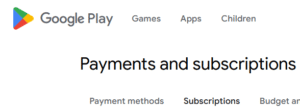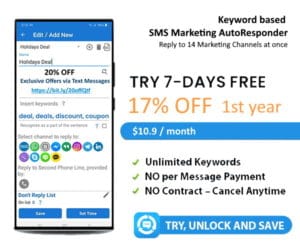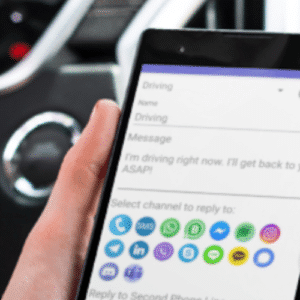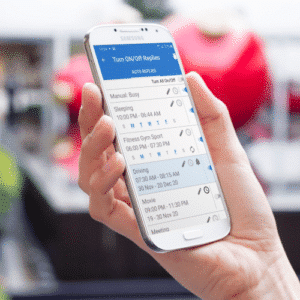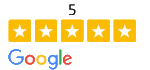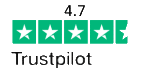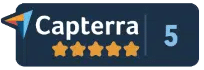LemiApp’s Subscription Cancel vs Google Play Subscription Cancel
Advantages of LeMi Apps over Automatic Renewal:
No Automatic Renewal
One of the standout features of LemiApp’s subscription scheme is that it does not automatically renew. Unlike Google Play subscription service, which often renew and charge users without notice, LemiApp puts users in full control. This eliminates the need for users to remember to cancel subscriptions they no longer wish to continue.
No Obligation
Users who subscribe to LemiApp’s Keyword SMS Autoresponder are not bound by any long-term commitment or obligation. With no automatic renewal, there’s no fear of being locked into a service they no longer need or want. Users have the flexibility to choose whether or not to continue using the service beyond their current subscription period.
Transparency
LemiApp’s subscription model promotes transparency and trust. Users are aware of when their subscription is set to expire, and there are no hidden charges or surprise renewals. This clarity in billing builds confidence and fosters a positive user experience.
Customizable Subscription Periods
LemiApp offers users the option to select from multiple subscription periods, including 1 month, 3 months, or 1 year. This flexibility enables users to tailor their subscription to their specific needs and budget.
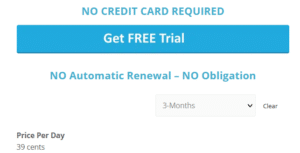
Ease of Renewal
When a subscription period ends, users have the convenient option to purchase a new subscription to continue using the app. This streamlined process ensures uninterrupted access to the service, as users can renew on their terms and schedule.
User Empowerment
LemiApp’s subscription model empowers users to make informed choices. With no automatic renewal and the ability to easily renew their subscription, users have greater control over their subscription management.
No Risk of Unintended Charges
Since there are no automatic renewals, users do not face the risk of unintended or unexpected charges to their payment method. This peace of mind is a significant advantage over platforms that utilize automatic renewal systems.
In summary, LemiApp’s subscription scheme differentiates itself from Google Play Subscription with automatic renewal system by prioritizing user control, transparency, and flexibility.
The absence of automatic renewals, coupled with customizable subscription periods, empowers users to make decisions that align with their preferences and usage requirements. This user-centric approach enhances the overall experience of subscribing to and using the Keyword SMS Autoresponder service from LemiApp.
How to Cancel a Subscription on Google Play
Google Play offers a wide range of apps, services, and subscriptions for your Android device, but what if you no longer want to continue a subscription? Whether it’s a streaming service, a premium app, or any other subscription through Google Play, cancelling is a straightforward process if you know the steps. In this guide, we’ll show you how to cancel Google Play subscriptions with ease.
How to Cancel Google Play Subscription
Step 1: Open Google Play Store
- Start by launching the Google Play Store app on your Android device. This is where you manage all your app subscriptions.
Step 2: Access Your Account
- Tap the three horizontal lines (hamburger menu) in the upper-left corner to open the sidebar. From there, select “Subscriptions.”
Step 3: View Your Subscriptions
- You’ll see a list of all your active subscriptions. Choose the one you want to cancel by tapping on it.
Step 4: Cancel Subscription
- On the subscription page, tap “Cancel Subscription.” Follow the on-screen instructions to confirm your cancellation.
Step 5: Confirm Cancellation
- Google Play will prompt you to confirm the cancellation. Review the details and tap “Cancel Subscription” again.
That’s it! Your Google Play subscription will be cancelled, and you won’t be billed for the next billing cycle.
How to Cancel Subscriptions on Google Play
While the process may vary slightly depending on the version of the Play Store, the overall steps remain consistent. Here’s a quick summary:
- Open Google Play Store.
- Access your account via the sidebar.
- Navigate to “Subscriptions.”
- Select the subscription you wish to cancel.
- Tap “Cancel Subscription.”
- Confirm the cancellation.
How to Cancel Google Subscriptions
Whether you’re looking to cancel Google Play subscriptions or any other Google service, the steps are generally similar.
Remember, for other Google services, the cancellation process may be slightly different, so be sure to review the specific steps for each service.
Restart or restore a subscription
If your subscription is cancelled but still active:
- Go to play.google.com.
- Check if you’re signed in to the correct Google Account.
- On the left, click My subscriptions.
- Select the subscription you want to restore.
- Click Restore.
Note: Some Google Play Subscription may not be available to restore.
If you cancel your Google Play Subscription and the remaining time on your subscription has expired, set up your subscription again.
SEE MORE
Can I send an image with KW Autoresponder?
Does KW Autoresponder need to run all of the time?
How long can my SMS messages be?
How to Cancel; Restart a subscription on Google Play
How will I know when my keyword subscription going to expire?
Where exported statistic report is stored?
Why KW Autoresponder’ Reports show that message was sent but it has not arrived?